Enter Bulk Charges
The Management Tab contains
a collection of useful tools you can use to manage your property. One of the things that can be done in this tab is performing a series of Daily Tasks to streamline the management of your property.
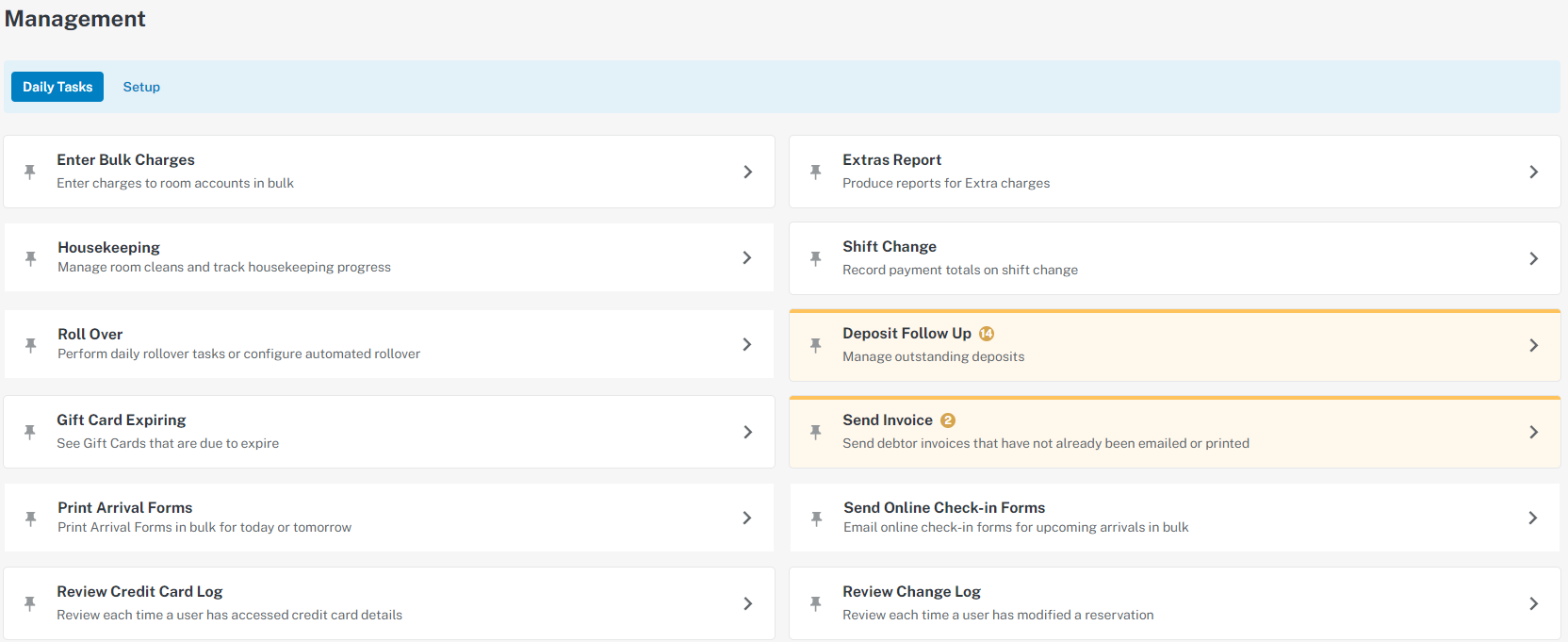
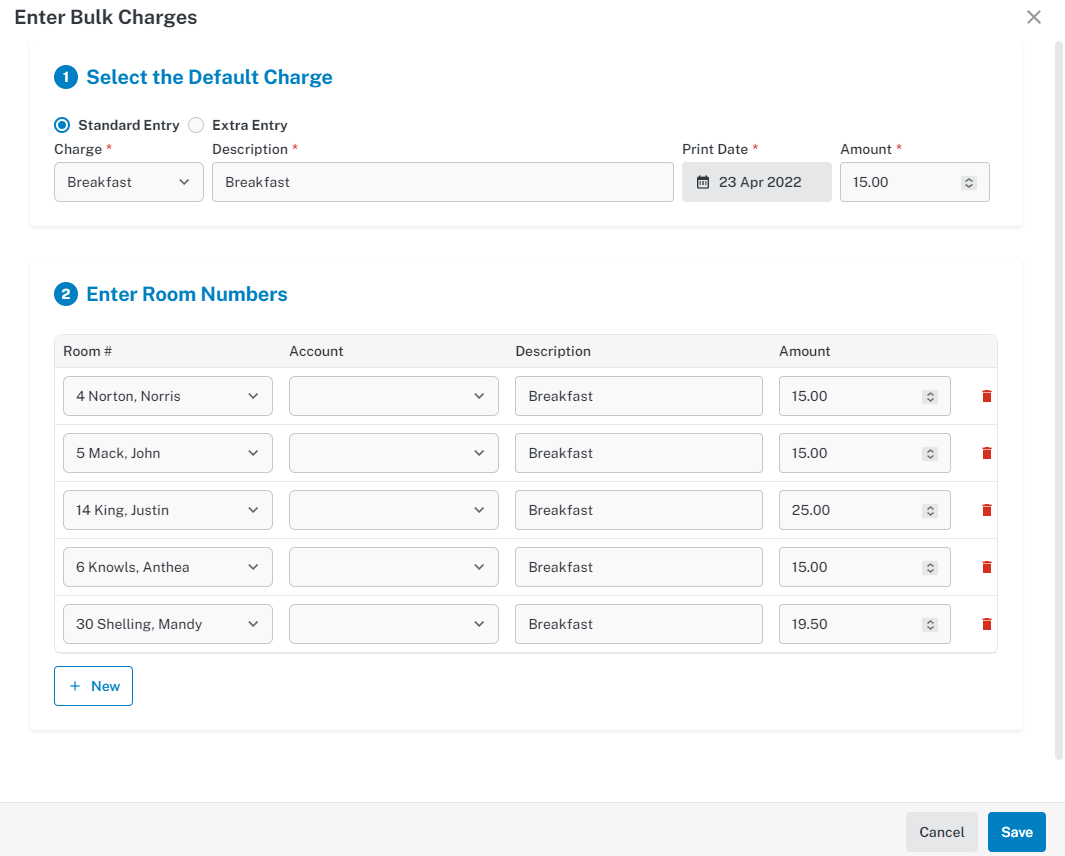
The Daily Tasks tab lists many of the tasks you need to do each day at your property. Simply click on the task to open and action.
If you receive a bundle of dockets from your restaurant for breakfast or dinner charges,
you can quickly enter all of these using the Enter Bulk Charges screen.
Step 1: Select the Charge, edit the default
description (if required), date and default
amount
Step 2: Select the Room Number
for the first charge. If the room has more than one account (e.g. a split account, company account
or group account) select the Account, edit the
description, if required and edit the Amount, if required. If you
accidentally add a charge, you can click the ‘Trash
Can’ to remove it
Repeat Step 2
to enter the charge for each person
Step 3: Click ‘Save’ and GuestPoint® will post these charges to each
Room Account
Related Articles
Extras
Extras are a list of items that can be charged to guests, all with pre-set charge amounts. They can be adjusted if need be, from within a reservation. You would not use an Extra for dinner at your restaurant, because the charge amount would always be ...Settings
Web Settings Restricting arrival times To ensure that guests arrive during operational hours when the front desk is available, you can set restricted arrival times. This prevents guests from selecting arrival times outside of your designated ...Standard Rates
The Setup Tab is where you change anything about the way your property is setup in GuestPoint. One of the most frequently used features is the Standard Rates Standard Rates Standard Rates are the ongoing rate for a room type. They may be adjusted for ...Dynamic Rates & Online Inventory
Dynamic Rates & Online Inventory (Video Tutorial - Dynamic Rates & Online Inventory) Dynamic Rates gives you the flexibility to change your rates easily for any given night. There may be a major event nearby, allowing you to increase your rates, or ...GuestPoint MFA
Setting Up Multi-Factor Authentication (MFA) To enhance the security of your property data and guest information, GuestPoint offers Multi-Factor Authentication (MFA). This adds an extra layer of protection by requiring a second form of verification ...